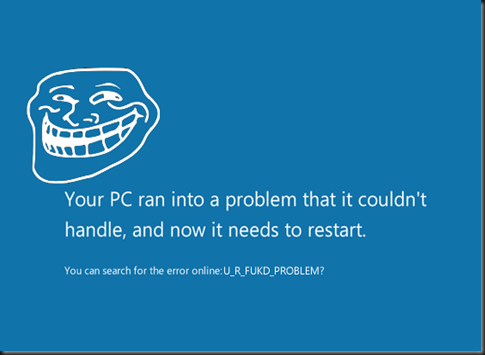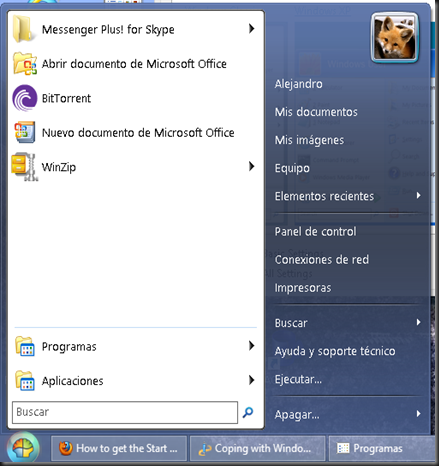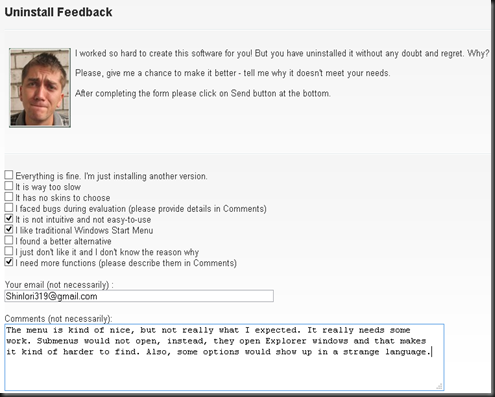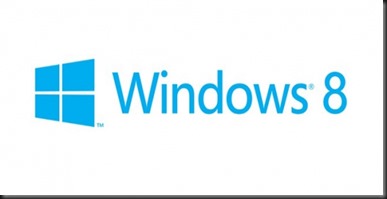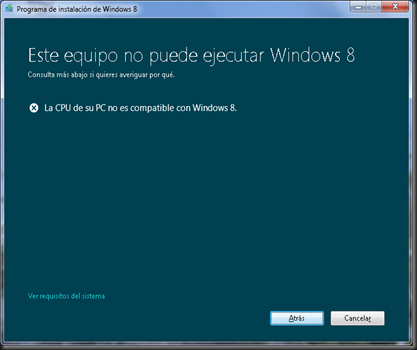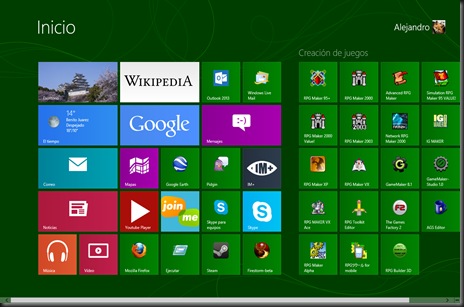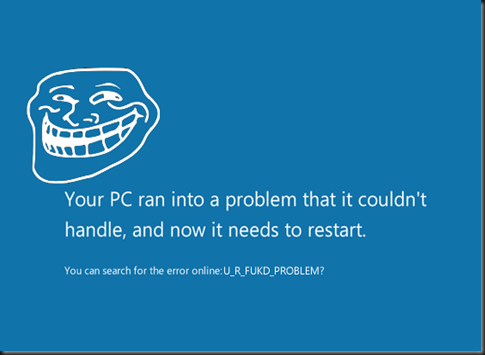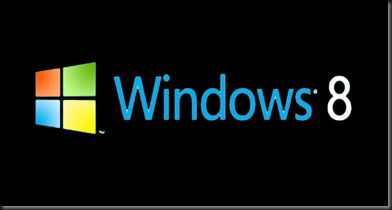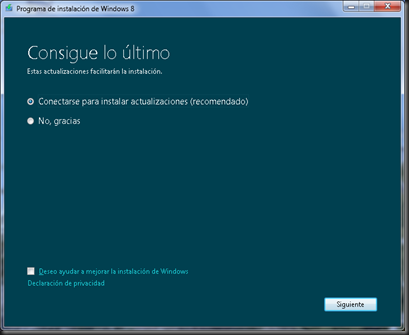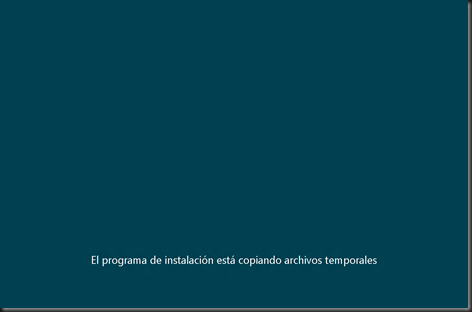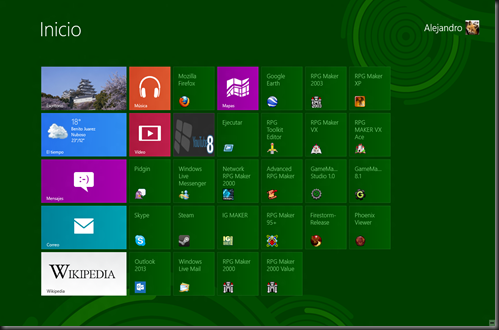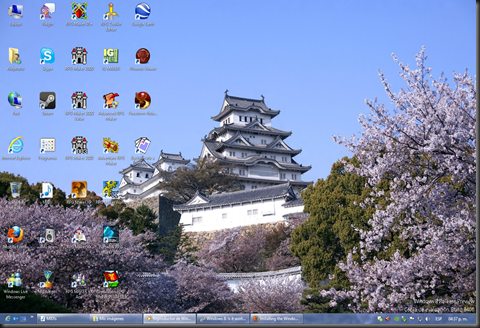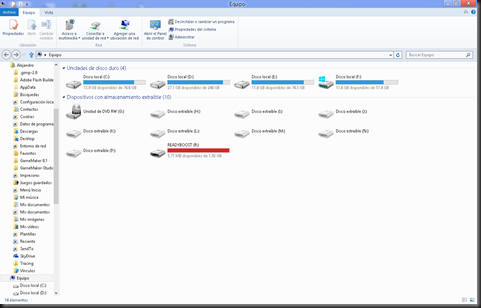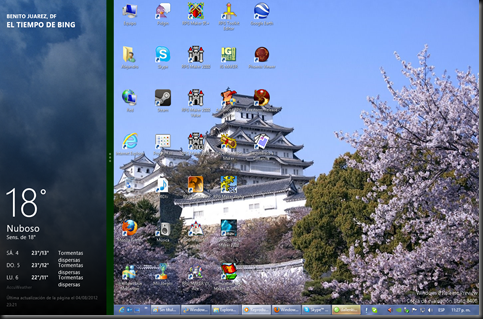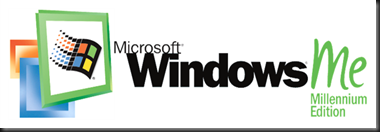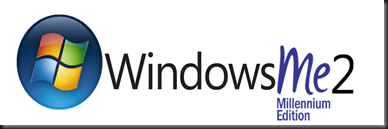Well, I’m back now. But now I’m no longer gonna publish shit in Spanish. Why? Cause I say so. But as before, I’m here to rant about stuff. And now it’s time to give a review and of course rant against Microsoft’s latest version of their flagship product: MetrocalypseMicrosoft Windows 8.
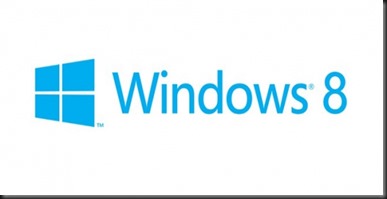
This is Windows 8’s official, state-of-the-art logo. This appalling design was actually made by a designing company named Pentagram. Looks almost identical to Windows 1.0’s logo, so this could mean MS is going backwards.
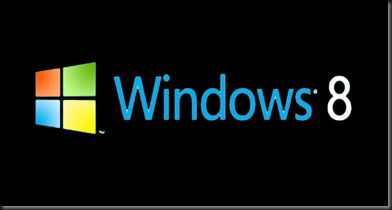
At least Adobe Photoshop, GIMP or similar stuff exist to help with CERTAIN things.
Now I have about a month trying, and getting used to this giant cell phone (that once was just a computer). The installation was not easy, and I really had a hard time, trying to figure out stuff. Like most curious people, I decided to download and burn a Windows 8 Release Preview ISO, and tried to install it. Upon installation, I found my first problem.
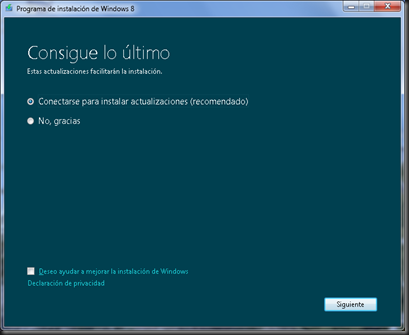
Wanna update? No, thanks.
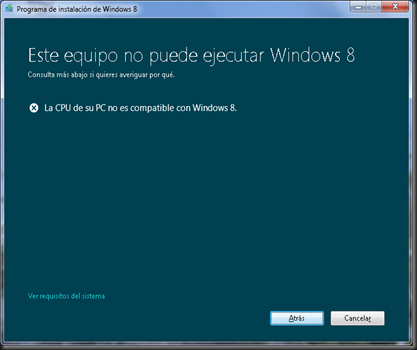
“Your CPU isn’t compatible with Metro’s shittiness” message, localized and all.
Okay… Let’s settle things up. I’ve got an eMachines L3067, with a Pentium D processor, each core running at 3.00 MHz, and my computer runs Windows Vista, Windows XP and Windows 7 in three different hard drives without any major issues. (and before installing 8, it had Ubuntu, then Linux Mint… I’ll miss you, Linux…). But when I tried to install Windows 8 from within Windows 7 (clean install, of course), I' would get an error telling me my CPU was not compatible. And how does Microsoft fucking expect Windows Vista and up users to upgrade? Thankfully, there are two workarounds. One is booting from the DVD (which I didn’t cause I wanted Windows 8 to have the same drive letters as XP, Vista and 7 have). The other is closing Autorun, and running the Installation file directly: (CD):\Sources\Setup.exe (where (CD) is your actual DVD-ROM unit, duh!)
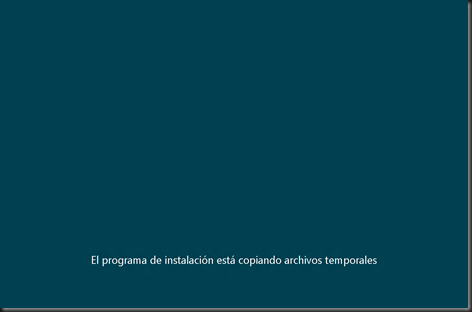
…and that’s one error solved.
From here, the installation will work like the Windows Vista/7 setup process. The Setup program will ask you some stuff, like the Serial number, the partition, the kind of installation you want to make, etc etc etc.
If you please, you can go out to walk the dog or something while the installation…installs this thing. If you took a long while, this next screen is what you’ll see.

This screenshot’s not mine. Windows 8 RP’s version looks similar, although it has a few more choices.
And now… the last steps for completing your Windows 8 installation. “Pick the color you’d like”, says the Installation. This color will be used for your Windows logon screen.



Now, I committed another stupid mistake in here. I used my Hotmail account and made it my Windows 8 account, instead of making a local Windows XP/Vista/7-like traditional offline account. Thankfully I fixed that right after. Anyways, the last steps are not much of a big deal, and soon you’ll be presented with this…
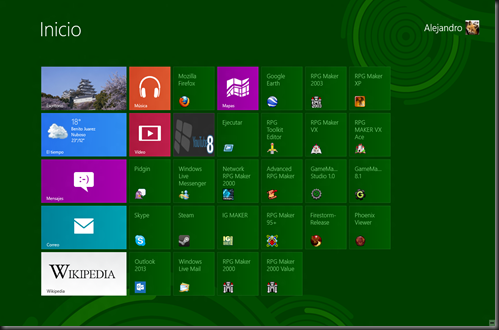
Yup. This aberration is the new Windows start…screen.
CONGRATULATIONS. You' have now installed Microsoft Cellphone OS for PCWindows 8, and the first thing you’ll see upon logging in is this new, unesthetic screen. Windows’s main Shell is no longer Explorer, but this thing. Those colored things are Metro applets, and yup, some classic Desktop apps as are there well. But… where’s the desktop, you ask? Yup, it’s now reduced to another Metro app, dropped in just for compatibility’s sake. The top-left tile in the Start screen.
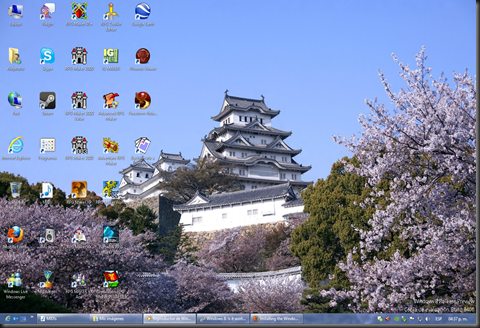
This is the part most Windows 8 users will be familiarized with: the Desktop. Here is where your classic apps run without major problem. Taskbar, desktop icons, systray, clock, and… hey, wait a minute…

WHERE IS THE START MENU?!?!?!
That’s easy to answer: there is no start Menu. Microsoft killed it in the Windows 8 CP in favour of the new shitty screen you saw earlier. Closest thing you can do is move your cursor to the lower left part of the screen (where the Start button was by default) to open the Metro start screen. And what about shutdown options? These can be found by moving the cursor along the right side of the screen, then clicking on “Settings” once the “Charm” panel appears, then “Shutdown”. Nothing too hard, but familiar users like me, who have been used to seeing the shutdown options on the Start Menu, will have quite a hard time trying to find it.
Yes, I know there are third party applications to emulate the start menu.I tried them all but didn’t really like either of them. 8Start opens a shrunken down Metro start menu, Classic Shell doesn’t really appeal to me as it doesn’t work 100% even like XP’s menu, and ViStart kind of breaks the taskbar, and I had a hard time removing the adware it came with. Hell, there’s even a method to use a toolbar as the new Start menu. Lamest thing ever. Now, the Release Preview still has Aero-like windows, but Microsoft has killed that too in the RTM. Not a big fan of Aero myself, but its effect especially under Windows 7 is nice. Looks better than Metro.
This is one of the shittiest points in this new OS. Now, let’s move onto some interesting feature: the Windows Explorer.
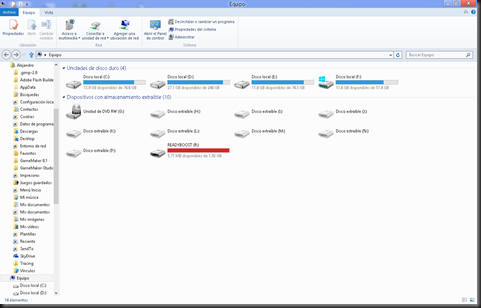
This is one of the few new features that I really liked; the Ribbon has finally been incorporated into the Windows Explorer UI. At first, when it was introduced in Office 2007, I loathed, criticized and refused to use this UI, but found out it was way easier to find stuff in it rather than the old tabs in Office 2003 and downwards. And its appearance in Office 2010, Windows Live Essentials 2011 and Windows 7’s WordPad and Paint (still present in Windows 8), was redesigned, offering a much better look. Took me a bit to find the Folder options though, which was now present under the “View” tab, as the “Options”…option.
Installed a few software, including Office 2013 Preview (which will be reviewed at a later point), and decided to perform a restart. And found this:

Again…not my screenshot, but it looked rather similar. “Windows 8”, “WIndows 7”, “Windows Vista”, and “Previous Windows Version” (XP) were the four choices I had available.
I have always wanted to see a GUI boot loader, and this is now possible, even with a cursor and fade in/out effects, but this bootloader still seems to require lots of work.
-
It takes a lot longer to load, way more than Windows 7/XP’s loaders cause of obvious reasons. The bootloader runs on Windows 8 too.
-
It is visually…unappealing. There should be at least an icon representing each operating system, not those dull-looking windows. Hopefully that’s been worked on the RTM.
-
It’s process of loading other OS than Windows 8 is kind of confusing… First time I tried booting onto Vista or 7 I tried to perform a repair install to find out what was wrong with my OSes… After I found out how does this work: After you select another OS than Windows 8, the bootloader restarts the computer and starts directly that OS… much more complex than the good old text-mode boot manager. Don’t remember how did I do, but I managed to restore Windows Vista/7’s boot loader, and it loads Windows 8 rather well.
-
It is Metro-powered. At this point I’m getting rather sick of even hearing the word.
-
That blue makes me feel…blue.
Anyway… it’s time to check out the…Metro… apps.
Windows 8 RP had a few ones preinstalled, including Messaging, Mail, Contacts, Calendar, Store, Music, Video, Maps (the earlier ones aimed to replace Live Essentials). I have downloaded some additional stuff from the Store as well. And all of them work fine with the “Charm” menu (the one that pops when you move your cursor right). Once again, while most Metro apps look nice and all, navigating through them is kind of difficult. It kind of feels like going back to Windows 3.1’s songle-tasking days. But, here are a few tips to help you help me help us all:
-
If you have more than one Metro app (including the Desktop) you can move your cursor to the upper or lower left (lower will always display a thumbnail of the Start screen) and see all the stuff you have open. To close an app, right-click on its thumbnail and select ‘Close’.
-
The Windows+tab combination will display this sidebar as well, and will allow you to switch between all the Metro apps you’ve got open, including the Start screen and the Desktop (same thing that Alt+tab does on the Desktop). Aero Flip was removed, so they decided to assign this key combination to that stuff instead.
-
And there’s the Snap multi-tasking. Since I suck at explaining, I’ll quote
PC Advisor instead:
When working full-screen, you'll need to put the cursor in the top left of the screen and then pull down (without pressing any mouse buttons) to reveal thumbnails of all your opened programs. Now left-click and grab the application you want, dragging it away from the other thumbnails. Drop it into the smaller space (if you drop it into the larger space it will simply take up the full screen).
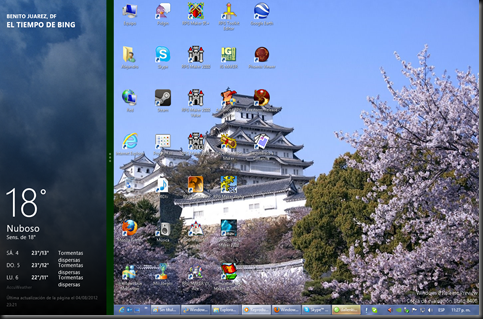
This screenshot is MINE. Anyways, although you can do this and multitask between even 2 Metro apps, I find it really uncomfortable especially if one of them is my Desktop.
It’s not really a bad OS itself, and it would be perfect for tablets, to which it is especially aimed. But Microsoft is shoving this UI down desktop users’ throats as well, and it has received negative reviews cause of that. Including me, not everyone is happy with the removal of the old Start menu and its replacement with the Metro Start screen. Gabe Newell, CEO of Valve has branded it as a catastrophe for everyone in the PC space, driving Valve to embrace Linux and cancel HL2 Episode 3. An analyst firm named Gartner has chosen just a simple word to describe Windows 8: bad. Troy Wolverton of phys.org has branded the OS as a major misstep for Microsoft, especially for PC users. And the reviews go on, some of them positive as well.
My conclusion goes among these as well. Windows 8’s Metro UI is unesthetic, ugly and hard to comprehend, even with the few improvements it has got. The OS gets to freeze sometimes. From my humble point of view, Windows 8 might be the Windows ME 3 (with Vista being the Windows ME 2). Let’s all remember how badly reviewed Vista and ME were. I see bankrupt in Microsoft’s future… For now, I’ll try to find a way to adapt a Telcel SIM card into my giant new cell phone, lol.
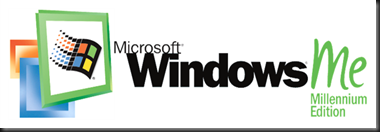
It’s like a curse…
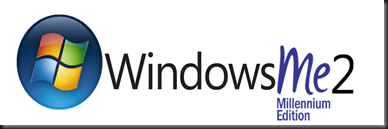
They do it every 2 releases it seems…

Oh well… some people won’t learn.